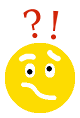 Keeping your laptop battery always at 100% is bad for the lifetime of the battery. It may need replacing in less than two years even though you’ve barely ever used it. But discharging and recharging it wastes your precious solar energy. What to do?
Keeping your laptop battery always at 100% is bad for the lifetime of the battery. It may need replacing in less than two years even though you’ve barely ever used it. But discharging and recharging it wastes your precious solar energy. What to do?
You could manually intervene every few days. If you’ve got good weather unplug your laptop in the morning to run the battery down for an hour or two, then plug it back in by noon when you’ve got lots of sun. But you’ve got to remember to do it. Maybe there’s a better way.
Check your BIOS settings
On many laptops the manufacturer has built some controls for battery charging into the BIOS. You may be able to control charging characteristics manually going into the BIOS settings page at boot time and hunting for a setting there. To extend you battery lifetime you want to NOT keep the battery topped off, but rather stop charging nearer to the 80% charge level so you still have good run time if the sun goes away, but your battery isn’t being ruined by overcharging.
In some cases there is a windows app supplied by the manufacturer that gives you battery charging control. For instance ASUS has a “ASUS Battery Health Charging” app described in this FAQ: https://www.asus.com/us/support/FAQ/1032726 Dell Inspiron laptops (and some other Dell models) can use the”Dell Power Manager” app to tell the laptop to only charge the internal battery in the afternoons, and don’t fully charge the battery more than once per day. Lenovo supplies the “Lenovo Vantage app” which allows you to set the maximum charge level of the internal battery to whatever you want. (80% would be good) Toshiba also has a Windows app to control battery charging and some laptops have settings you can change manually in the BIOS. Using these apps you can keep your laptop plugged into your solar power system all the time minimizing wasted energy and still extend the lifetime of your laptop’s battery.
 Remember that the lithium battery in your laptop will last the longest if it’s kept in the middle range of it’s charge state. Anywhere between 30% and 70% is wonderful for the battery, but just dropping the maximum charge level to 90% instead of 100% will significantly improve the lifetime of you battery while still giving you good run rime if you need to unplug.
Remember that the lithium battery in your laptop will last the longest if it’s kept in the middle range of it’s charge state. Anywhere between 30% and 70% is wonderful for the battery, but just dropping the maximum charge level to 90% instead of 100% will significantly improve the lifetime of you battery while still giving you good run rime if you need to unplug.
