With the introduction of the latest USB-C, USB PD and USB 3.0/ 3.1/ 3.2 specifications there are a lot of optional features that can be implemented by USB devices, but these features only work if you’ve got the right cable. Here’s how to recognize the cable you need. Remember that transfer speeds and power delivery is determined by the equipment on both ends of the cable, but the wrong cable can be a limiting factor.
You can be confident a cable is made correctly if it’s been through the USB IF certification process and has a TID number. Look for a TID number in their description, or check here: https://www.usb.org/products
Note: This article can be downloaded as a PDF file from here.
First, the old stuff

The USB cable you’re most used to seeing is probably the USB Type-A to Micro-B cable. This is used by most Android smartphones to charge and transfer data. The connectors use only 4 wires, two for data and two for 5V power. These are limited to the USB 2.0 speed of 480Mbit/s
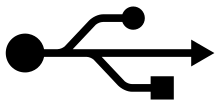
According to the USB specs these cables aren’t supposed to pass more than 7.5 watts of power (5V @ 1.5A) but there are proprietary chargers and devices out there that exceed this. Properly certified cables bear the trident logo without the “SS” or numbers.


To get more speed, USB 3.0 added 5 more wires to the connectors. The Type-A connector looks the same, but there are 5 more connections deep inside. It might sport the SS trident logo on the right. Although you’ve probably used USB 3 flash drives that fit this connector and take advantage of the extra speed, you may have never seen a “SuperSpeed” cable with the end shown below.
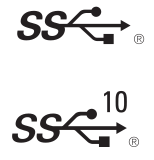

This cable with this Type Micro-B connector on one end and a Type A on the other is a “SuperSpeed” cable capable of 5Gbit/s and 10Gbit/s, depending on the age of your devices. Cables under 1 meter long that bear the older SS trident logo are just as good as newer cables with the SS 10 logo. The protocol changed to get the extra speed, but the cables are the same. These cables are seldom used except on external disk drives which need the extra speed.
USB-C Cables

Cables with the above USB-A or Micro-B connectors will never be able to support speeds above 10Gbit/s, but USB-C will. As USB-C cables become the new norm, those little logos on the cables going to become very important. There are a lot of optional features for USB-C cables, so they’re not all alike, even though they may look the same on the outside.
USB-A to USB-C Cables


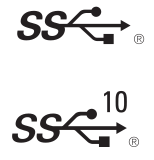
There are two varieties of USB-A to USB-C cables that allow you to plug your USB-C phone into a computer with USB-A ports. If you look closely at the “A” connector you can tell the difference. If it’s blue and/or has the 5 extra contacts, it’s capable of USB 3 speeds of 5 or 10Gbit/s; otherwise it will limit you to the USB 2 speed of 480Mbit/s. The SuperSpeed cables might have the SS trident or SS 10 trident logo on them like the amazon cable on the bottom left.
It’s best to stick with USB IF certified cables if you need A to C cables, since these cables are perhaps the most dangerous to your equipment if not made to spec. By default, USB-C devices expect to draw up to 3 A from the supply. If this cable isn’t made correctly, a USB-C device might try to draw 3 A from the USB-A port (on your computer), overloading, and possibly damaging the computer or port.
USB-C to USB-C Cables
Cables with USB-C connectors on both ends are the future for USB. With these cables, things get confusing. There are a lot of options, and you really can’t tell anything by looking at the connectors. You must rely on the logos or words stamped on it or in the product literature. If you’ve got a collection of these cables, better come up with your own system of color-coding or marking them!
USB 2 cables with USB-C ends

The cheapest cables, if built to USB IF specs, will support 3A of charging current, but only USB 2 speeds of 480Mbit/s. These are minimums, that all C-to-C cables are required to support. These cables can be found for under $10. This one, by amazon basics has the USB 2.0 trident clearly printed on it; most aren’t so clearly marked.
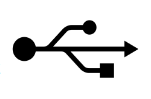
USB 3 Full-Featured Cables

The addition of a few wires to the cables makes them “Full-Featured” and allows them to support “SuperSpeed.” Cables over about 1 meter will be “active,” incorporating repeaters to keep the signal quality up.
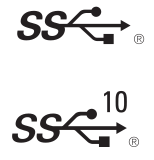
Look for the SS 10 trident, or the older SS logo. Marketing literature for “Full-Featured” cables might say “USB 3.2 Gen 2×1” or “USB 3.1 Gen2.” Soon there will be “USB 3.2 Gen 2×2” equipment on the market that can actually push 20Gbit/s over these very same cables. The protocol changed to get the extra speed, but the cables are the same.

Using the USB-C port to pass other things like audio or video is termed an “Alternate Mode.” Full-Featured cables support some “Alternate Modes.” This is where it gets really confusing. Some “Alternate Modes” may only work if the cable is under a certain length. Other alternate modes might not work over a Full-Featured cable at all, but instead require a special cable just for that particular use. Cable marking will be up to the manufacturer, so if you ever get one of these special cables, better keep it separate from your other USB-C cables so they don’t get mixed up. Thunderbolt cables are one of these “Alternate Mode” special cables. (See below)
USB PD protocol can deliver more power

“USB PD” is the new protocol that allows devices to negotiate higher voltages and current for charging. All USB-C to USB-C cables support the PD protocol, but most limit you to 3A = 60W charging (depending on the devices on each end). But if you want to charge at over 60W there’s another option that could apply to any of the above cables. There’s no logo, but the cable literature should state that it supports “100W,” or “5A” or “5 amps.” This Necteck charging cable supports 5 amps, but only USB 2.0 data speeds (480Mbps). Note the USB 2.0 trident and “100W” stamped on it.
What about Thunderbolt?

Thunderbolt 3 cables use the same connectors as USB-C. The specs on the wiring for Thunderbolt are tighter than for USB-C cables. Generally, you can successfully use Thunderbolt cables for a USB-C power and SuperSpeed data connection, but longer “active” Thunderbolt cables (over .5 meters) will be slow, falling back to only 480Mbps. Like standard USB-C cables they can charge at 3A/60W, some up to 5A/100W.
Going the other way, USB-C cables rated for “SuperSpeed” of any type can be used instead of Thunderbolt cables for data transfers with your Thunderbolt computers/phones, but data rates will be slower than a genuine Thunderbolt cable. USB-C cables won’t do other “Thunderbolt-y” things like daisy-chaining and PCIe support.
In the very near future, the USB 4 spec will include “Thunderbolt” as one of the many options for USB-C cables, making things even more confusing when shopping for cables.
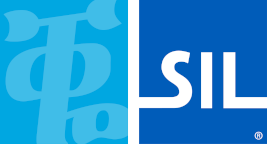
 GTIS Power and Communications Systems
GTIS Power and Communications Systems
