- First, setup a ftp account on power.sil.org for this user
- Also, setup a pagekite account and write down the credentials for both
- Determine the wifi ssid and passphrase if there will be a wifi connection
- use dd to copy pre-built powermon image to sd card
- insert and boot the Pi with an internet connection
- login as pi default password is raspberry
sudo raspi-config # 1-change the password for user pi to something else secure and document it # 2- set the proper timezone under Locale settings) # 3- expand the filesystem to fill the SD card #Check that the date & time are correct by typing "date". If you have a network connection NTP should have set the clock correctly #automatically. You can set the time manually with: #sudo date -s "11 JUN 2016 11:45:00" #Set the hardware clock to match the system time: date sudo hwclock -w sudo apt-get update # create new ssh keys by doing this: sudo apt-get --reinstall install openssh-server openssh-client cd ~ tar -zxvf powermon-VER.tar.gz cd powermon-VER sudo ./install.sh #the install program will need the ftp account credentials sudo nano /etc/pagekite.d/10_account.rc: #Replace "NAME.pagekite.me" with "blabla-powermon.pagekite.me" #Replace "YOURSECRET" with the correct Pagekite password ####sudo nano /etc/pagekite.d/80_sshd.rc #### #Make sure these 2 lines are in there ####service_on = raw/22:@kitename : localhost:22 : @kitesecret ####service_cfg = @kitename:22 : ip/162.40.29 : ok #If using wifi, fill in the correct SSID and password by editing the file sudo nano /etc/wpa_supplicant/wpa_supplicant.conf #Also, if using wifi sudo nano /etc/cron.d/powermon # remove the "#" from the line about wifi_up.sh ##### ***OPTIONAL*** ############################ #### By default our image won't allow ssh access using password authentication since #### everybody in the world knows the pi password is raspberry #### If you want to allow remote username/password access after changing pi's password, you can do this. #### Note that you can always login locally with a keyboard and monitor using pi and the password ####enable ssh password based authentication: nano /etc/ssh/sshd_config ChallengeResponseAuthentication no PasswordAuthentication yes UsePAM yes /etc/init.d/ssh restart ########### Next steps are OPTIONAL for running on a usb drive ############ ########### Theoretically most USB drives will last longer than a SD card ############ #Get a USB flash drive, format it with a single ext4 partition #as root, copy all the files from the SD card second partiton onto the usb drive (or from powermon-usb folder on my hdd) #Now edit the file /etc/fstab on the usb drive, comment out the SD partition and add a line to mount sda1 as / #Like so: Sudo nano /etc/fstab proc /proc proc defaults 0 0 /dev/sda1 / ext4 defaults,noatime 0 1 /dev/mmcblk0p1 /boot vfat defaults 0 2 #/dev/mmcblk0p2 / ext4 defaults,noatime 0 1 On the SD card boot partition edit /boot/cmdline.txt Was: dwc_otg.lpm_enable=0 console=ttyAMA0,115200 kgdboc=ttyAMA0,115200 console=tty1 root=/dev/mcsBlabla rootfstype=ext4 elevator=deadline rootwait Is: dwc_otg.lpm_enable=0 console=ttyAMA0,115200 kgdboc=ttyAMA0,115200 console=tty1 root=/dev/sda1 rootfstype=ext4 elevator=deadline rootwait rootdelay=5 #########################################################
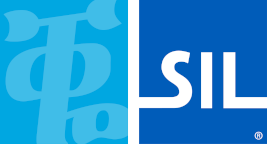
 GTIS Power and Communications Systems
GTIS Power and Communications Systems